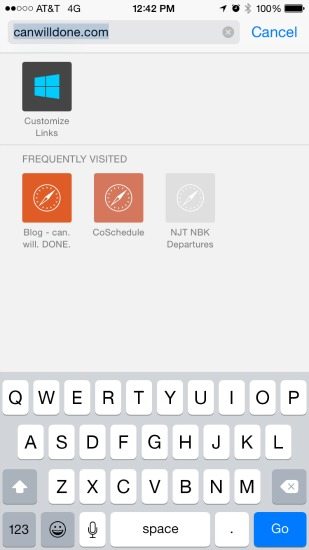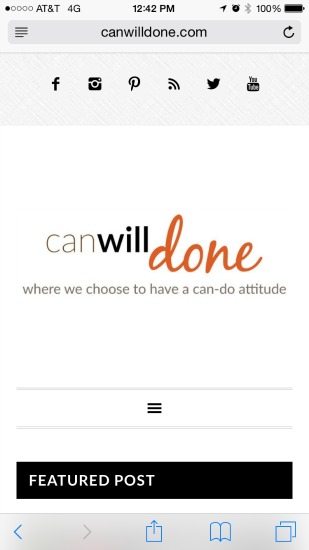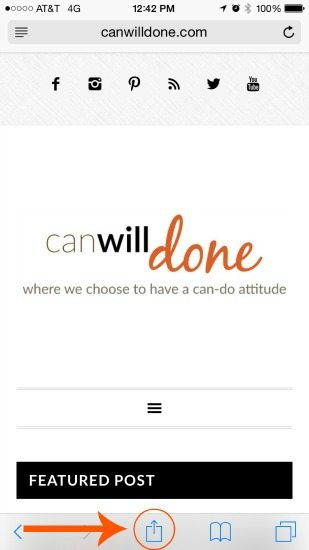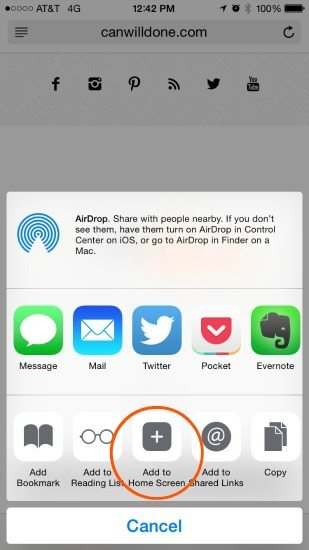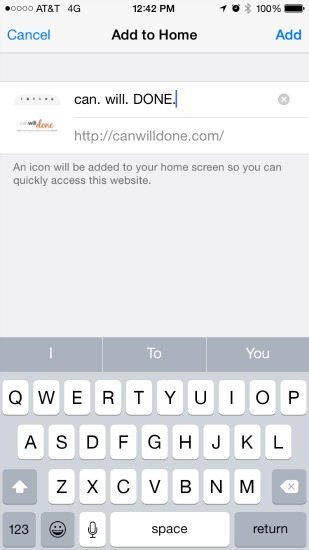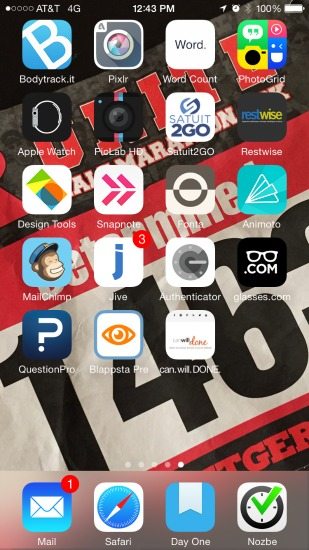Blog Survey Request – Is it Yours?
Reader Survey Question: If you could have me create one product that would best meet your needs right now, what would that be?
Survey Response: “An app that delivers your blog to my phone. Fb doesn't always have your links show up in my newsfeed.” – Mother of three and can. will. DONE Facebook Fan Page follower
That reply was extracted from my 2015 Reader Survey that was posted last week. Was that your request? No? Did you just say to yourself, “Oh dang! I meant to do that. Shoot! Do I still have time?”
No worries, you still have time. As evident from this post, the sooner you fill out the survey, the sooner I can act on adding more value for you.
I will be reviewing the surveys closely over the next couple of weeks, therefore, please fill out the survey by Saturday, May 30, 2015.
Survey Request – Is There an App?
When I saw this comment for the mother of three, it hit me that being able to quickly access my blog posts is important to people.
You see, in mid March, my cousin Monique said, “Cousin, I am really liking my blog!” A friend of hers, listening intently to the conversation, asked more about the blog then asked, “Is there an app for the blog?”
On the 1st of April, this is how a conversation went with my sister.
Natasha: “Sister, I really love your blog. Is there an app for it?"
Me: “You can subscribe to the blog to get emails."
Natasha: “I rarely read emails."
Me: “You can access the site from the web browser on your phone."
Natasha: “I know, but that requires extra steps. Open the browser, put in the url.."
Me: "I have an idea. You can add the blog to your home screen."
How to Add My Blog to Your Smartphone
Below I share detailed instructions on how to add my blog to your iPhone using my iPhone 6. For Android devices, such as the Samsung, Windows, and Blackberry, I have provided you with a link to assist you in this process.
iPhone Setup
These instructions are specific to an iPhone, but they can also be used for an iPad or iTouch.
Step 1. Open Safari
You may have another web browser on your phone, such as Chrome. It does not have the capability to add web pages to your home screen, therefore you must use Safari.
Step 2. Type the website URL in address bar
The url is canwilldone.com. You can also use http://canwilldone.com, but why type more than needed? This will take you to the home page with the featured posts.
If you want to always open to the blog page, type canwilldone.com/blog.
Step 3. Click the Share Button icon
This will return actionable options for you to take.
Step 4. Click the Add to Home Screen icon
This icon creates the object that simulates an app.
Step 5. Create an easy to remember name
The default is “can. will. DONE – where we chose to have a can do attitude.” The tagline is catchy, but having the name of the site and the tagline is a bit much as an app name. I highly suggest shortening it.
Step 6. Look for your new you can. will. DONE app
Typically the app will be placed after your last app. However, if you have open space between apps, it may show up there. Check that if you cannot find the app.
Step 7. Access the blog from your phone using the “app”
Now when you receive an email notifying you that there is a new post, you can go to your app to read it with one click. Nice!
Adding My Blog to Other Smartphone Devices
Here I provide you with links that provide instructions on how to add my blog to your Android (eq. Samsung), Windows, and/or Blackberry device.
Android and Windows Devices
Use this article to add the blog to an Android or Windows device. How to Add Websites to the Home Screen on Any Smartphone or Tablet provides instructions for Android, iOS (iPad, iPhone, and iTouch), and Windows devices.
Blackberry Device
Use this guide to add the blog to your Blackberry.
How Can I Help You?
You have the opportunity, like the mother of three who filled out the 2015 Reader Survey, to share suggestions, let me know how I can assist you, and to let me know what you think of my blog so far.
Simply click the button below to get started. Based on those who have taken the survey thus far, it takes between 5 – 10 minutes to take the survey. The average time is 7 minutes.
Got it! Take me to the Survey!
Start the Discussion: What are you doing differently since reading the blogs? Share them in the comments, on Facebook, or on Twitter.